Repurpose a 30-Minute Video into 8 Shorts in 45 Minutes (CapCut + Opus)
Repurpose video into shorts: batch with Opus Clip, polish in CapCut, export 1080×1920, schedule fast. One 30-minute video → eight Shorts in 45 minutes. Now.
9/2/20254 min read
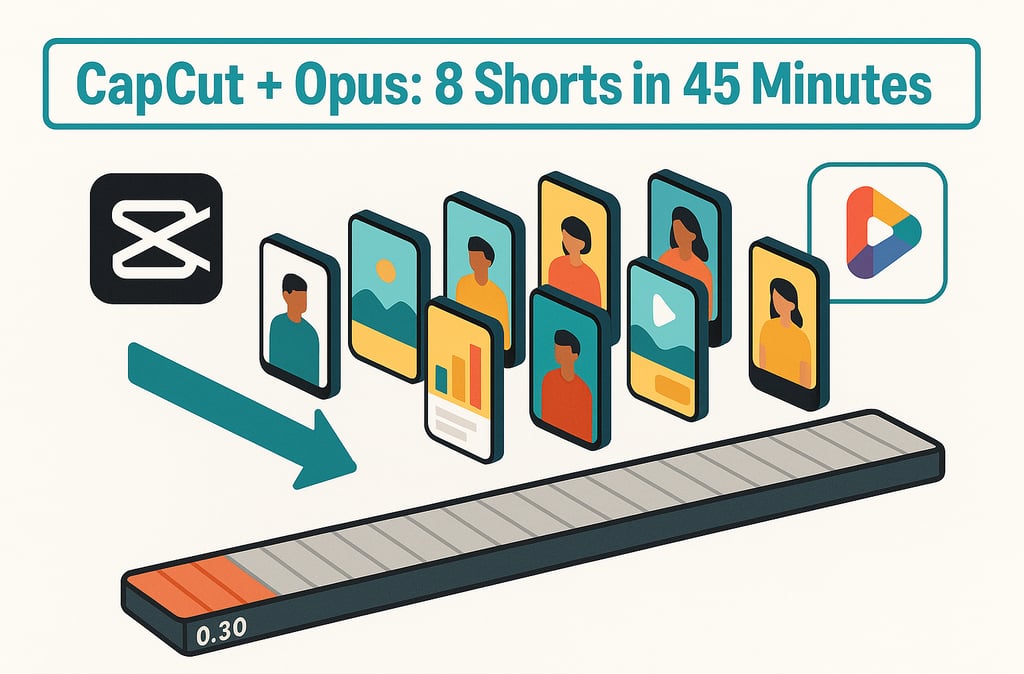
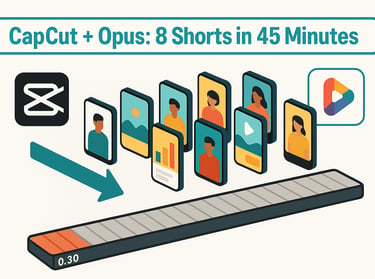
If you already record long videos (webinars, demos, tutorials, podcasts), you’re sitting on weeks of short-form content. This guide shows a fast, repeatable workflow: batch-slice in Opus Clip to find the best moments, then polish in CapCut so each clip feels native to Reels, TikTok, and Shorts. The goal is speed without sacrificing brand polish. Once your clips are ready, see CapCut vs Opus Clip (2025) for when to use each.
Related: Best AI Social Tools for Etsy Shops (2025) for scheduling + link-in-bio that pairs with this workflow.
Quick answer (TL;DR)
Workflow: Opus Clip (auto-detect hooks + batch clips) → CapCut (captions, trims, brand style) → export 1080×1920 → schedule.
Throughput: From a 30-minute source, expect 8 publishable shorts (30–60s each).
Time budget: ~45 minutes total
15 min in Opus (ingest → generate → pick top clips)
25 min in CapCut (auto-captions, trims, overlays, music)
5 min export + queue
When to use this: You want volume + consistency from one recording session (product demos, “how-to” lessons, founder updates).
(If captions and hooks are a bottleneck, see Best AI Writing Tools for Entrepreneurs (2025) for caption draft helpers.)
Who this is for
Solo creators and small teams who need daily/near-daily posts without filming every day.
Etsy/shop owners who batch record making/packing/process videos and want fast, on-brand clips.
Coaches/educators with webinars or Zoom recordings they can mine for bite-size insights.
What you’ll need
Source video (30 minutes) with clear audio (webcam or phone is fine).
Opus Clip for auto-slicing and hook detection.
CapCut (desktop or mobile) for captions, trims, overlays, and export presets.
Scheduler (Later/Metricool/Buffer) to queue across Reels, TikTok, Shorts.
Brand bits: logo (PNG), two fonts, two colors, a simple lower-third template.
Expected outputs
8 vertical shorts (1080×1920), each with:
On-screen captions (high contrast),
A clear hook in the first 2–3 seconds,
Your brand style (font/color/lower-third),
A single CTA (e.g., “See the full demo” or “Shop the collection”).
Step-by-step: from a 30-minute video to 8 shorts
Need polished captions and hooks fast? Best AI Writing Tools for Entrepreneurs (2025) has starters that drop straight into your clips.
10 hook starters (paste + finish the line)
“Most people do this wrong: …”
“If you sell [product], try this 10-second fix: …”
“I cut editing time by 70% using this trick: …”
“POV: You have 30 minutes and need 8 Shorts. Here’s how…”
“Stop scrolling if you’re struggling with [result] — do this:”
“Before/After: raw clip → polished Short in 3 steps: …”
“The fastest way to [outcome] without [pain]:”
“I wish I knew this when I started posting daily: …”
“The one caption style that boosted watch time X% for us: …”
“Steal my export settings for Reels/TikTok/Shorts: …”
Optional CTA lines to mix in at the end:
“See the full demo in my bio.”
“Shop the collection linked on my profile.”
“Comment ‘template’ and I’ll send the preset.”
Weekly posting checklist (15 minutes, reuse every week)
Troubleshooting (fast fixes)
Noisy or hollow audio
Run a quick noise reduction pass (high-pass at ~80–100 Hz, light NR).
Record closer to the mic; add soft furnishings to the room.
Too many filler words / dead air
In CapCut, use Smart Cut/filler-word trimming.
Tighten gaps to ~150–250 ms between lines.
Captions cover UI or crop off-screen
Keep captions 10–14% above the bottom edge.
Limit to 2–3 lines; add a shadow/box for contrast.
Clips feel jumpy
Add a subtle 2–3% zoom on alternate cuts or a 4–6-frame cross dissolve.
Trim breaths and half-words at cut points.
Wrong aspect ratio / black bars
Project and export at 1080×1920 (9:16).
Reframe with “Auto Reframe” or manual keyframes if needed.
File size too large
H.264, 8–12 Mbps VBR; AAC 128–192 kbps.
Avoid stacking heavy effects; they inflate bitrate.
Music drowns speech
Set music around −18 to −24 dB; enable auto-ducking.
Keep voice at or near 0 dB with a light limiter.
Flat lighting / weird color
Add a small contrast bump (+5–8), warm white balance slightly.
Use a key light at ~45°; avoid mixed color temps.
Hooks feel weak
Start with the outcome, mistake, or number: “The fastest way to ___…”, “Most people miss this ___…”.
Cut the first 2–4 seconds of throat-clearing.
Posting cadence slips
Batch once/week: 30-min source → 8 shorts → schedule 1–2/day.
Reuse your CapCut template (captions + lower-third) to cut edit time.
Read next: Best AI Tools for Small Businesses in 2025, plus CapCut vs Opus Clip (2025) for the full comparison.
FAQs: Repurposing workflow (2025)
How many shorts can I expect from a 30-minute video?
Typically 8 publishable clips at 30–60 seconds each. Quality beats quantity—pick the strongest hooks.
Should I burn captions in Opus or CapCut?
Export clean video from Opus (optionally save SRT), then style captions in CapCut for consistent branding and placement.
What length performs best on Reels/TikTok/Shorts?
30–45 seconds is a strong default. Keep a clear hook in the first 2–3 seconds.
Can I post the same clip on multiple platforms?
Yes—export a clean file (no watermark), tweak captions/hashtags per platform, and keep CTAs native.
What export settings do you recommend?
MP4 (H.264), 1080×1920, 30 fps, 8–12 Mbps video bitrate; AAC audio at 128–192 kbps.
Record once, repurpose weekly: Opus for speed, CapCut for polish—then schedule and iterate on what gets saves and clicks.
Still choosing tools? CapCut vs Opus Clip (2025) explains when to pick each (or use both).
If you’re exploring which tools fit your workflow, don’t miss our main guide: Best AI Tools for Entrepreneurs and Small Businesses (2025). It brings together the top schedulers, video editors, email platforms, and analytics tools in one place, with direct links to all our in-depth comparisons.
